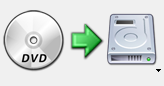With all of this new info coming out about the new Xbox, many people are upset about some of Microsoft’s policy choices. One aspect that is getting a lot of negative attention is the fact that Xbox One used games cannot be bought and sold in the manner in which we have all become accustomed. I resonate with the people who are up in arms about this because most of the console games I buy are used and I trade in a lot of the games I no longer play for store credit. That being said, maybe the situation isn’t as bad as it seems.
Some Clarification
First of all it’s important to note that there will be some system in place to buy and sell used Xbox One games, it just might be a bit less open than it has in the past. When you put an Xbox One game in your console it will link the game to your MS account so that you can play it without the disc. This means that if ownership of the game transfers to someone else ownership must be migrated to their account. Microsoft has stated that this migration will be free of charge, but that 3rd party developers will have the option to charge for this service. We will just have to wait and see if this is an option that game companies take advantage of.
Let’s Assume the Worst
Ok so as we go ahead, let’s just assume that this policy will ultimately result in the death of the used game market and GameStop and Best Buy will no longer sell used games and all of your worst fears come true. Some people may not remember but this has happened before. Quite a while ago in the world of pc gaming it became common to have to register your game online after installing it. As a result when people traded in their used PC games there was all manner of problems with multiple users having registered for the same game. The end result was that you could no longer trade in used games. Granted in my memory this was a policy specifically implemented at GameStop. I’m sure even today there are people selling used PC games on EBay but I think we can all agree that people just don’t buy and sell used PC games anymore.
Is it Such a Bad Thing?
When this started happening to the PC game industry I was pretty upset about it, but looking at where the PC game market is today I’m kind of glad it did. One of the reasons why I buy far more games on PC then on any console is because of Steam. With Steam I can buy a game and never have to worry about losing a disc, I can access my saved game files from any computer, and that’s not even the best part!

Let’s face it, the reason you like to buy and sell used games is that it saves you money. Do you know why I buy PC games on Steam? Because it saves me money! Anyone who has a Steam account can probably tell you that the sales are amazing. I can honestly say for the past few years I haven’t ever longed for the ability to buy a used PC game. Instead I just wait for an awesome Steam sale.
If you think about it logically this actually makes some sense. In my mind game developers simply must lose money on used games. Every time someone buys a used game instead of a new copy that’s money in two pockets. GameStop (or wherever), and the previous owner. The game developer does not see any of this money. Potentially 5 people could play through the game and the developer sees the profit of one sale. If no one was buying used games maybe the developers could sell their games for a bit less. Just a thought…
What’s My Point?
I’m not trying to say that a Steam-like marketplace is the inevitable outcome of losing the used game model. And I’m certainly not saying that I’m happy about things changing. What I’m trying to say is that based on what happened in the PC game market, maybe there is hope for a better future in console gaming. Maybe in a few years we will be buying Xbox One games from the Xbox Live Store for 75% off and our worries about used games will be nothing more than a distant memory.